Shubham Sethi
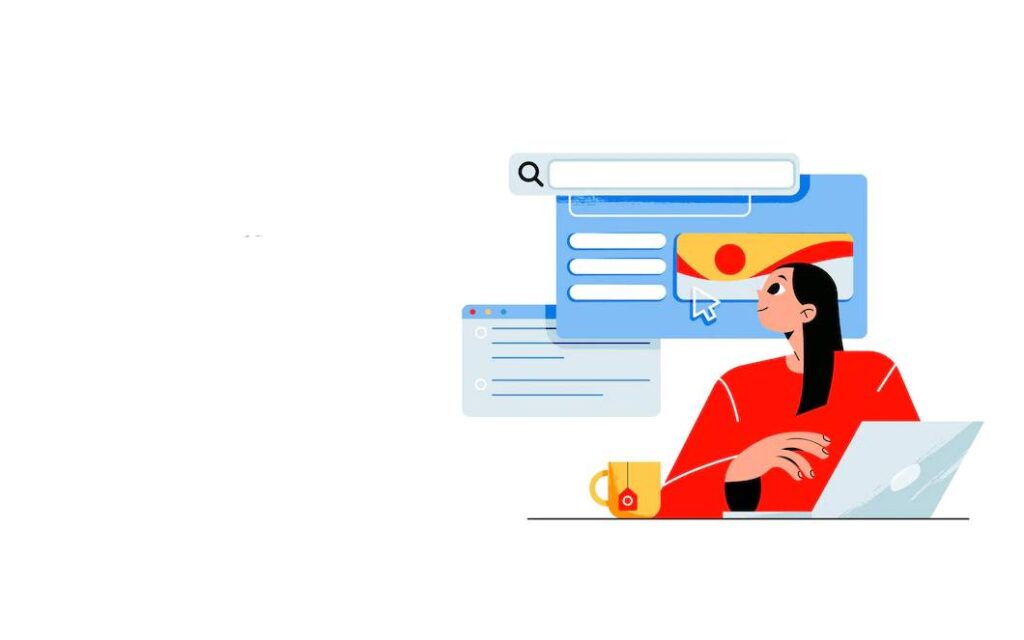
Basics of checking the rank of keywords
One can use a keyword position checker tool or perform a manual search to determine their keyword ranking in Google. A free tool to verify the position of keywords is Google Search Console. The paid tools SEMrush and SERPWatcher are used to verify the ranks of particular keywords.
- Examining keyword rankings by hand:
By conducting a keyword search and scrolling through the results until you find your website displayed, you can manually check your ranks in Google. However, this is the way for checking locations that takes the most time, and hence it is not advisable and considered a waste of time as compared to the other method.
- Checking Keyword Rankings Using Google Search Console:
Google keyword ranking may be checked for free using Search Console. Additionally, it eliminates the need for any manual keyword research.
There is a measured impact of search engine optimisation on the consumers and a number of studies have been conducted to prove the same as well. With the help of digital marketing, businesses may promote their goods at the precise moment and location where customers are most likely to make an impulse or spontaneous buy. Brands utilise strategies like online offers, deals, and discounts to persuade customers to purchase their products right away.
Although highly improbable in an offline setting, marketers can use this to entice customers. Customers can enjoy a customised purchasing experience – thanks to digital marketing. Businesses have noticed that many customers prefer rapid results than spending a lot of time studying new items. To give customers a customised purchasing experience, brands have built and altered their digital content. This will effect consumer purchases substantially.
Consumers increasingly demand prompt resolutions to their questions and complaints. The use of digital marketing makes this possible. Social media makes it simple to submit customer comments and questions for a big audience. The opinions of consumers are highly influenced by both favourable and negative reviews.
Therefore, digital marketing empowers customers, provides them with individualised experiences, and aids firms in developing better, more open relationships with them. Thus, a significant portion of customer purchases are motivated by digital marketing.
One can also check the ranking of their websites or keywords using the search console on Google as mentioned above. Let’s see how one can do that! Any website owner can use Search Console, a free service, to see how their website ranks for particular keywords on Google. It’s also the most accurate technique because Google is the one tracking the data.
However, keep in mind that Google Search Console only enables you to discover where your website ranks for a particular set of terms. You cannot track particular keywords, monitor your rivals, or look for backlinking chances with it.
How to set up Google Search Console?
- Install Google Search Console first
- Log in to your Google account first. Visit Google Search Console next.
- Insert a property (i.e. your website domain).
- The next step is to authenticate your website.
- There are numerous techniques to verify:
o Adding HTML code to the website’stag.
o Transferring an HTML file to your primary domain.
o Confirming the website with Google Analytics.
o Updating your domain name provider’s DNS records.
• It may take up to 30 days after Google Search Console is installed and operational for sufficient data to be tracked so that you can determine where your website ranks on Google.
- Check the Performance Report.
- To monitor keyword ranking in Google, navigate to the Performance report tab. The left sidebar is where you’ll find it.
- When you enter the Performance report, a dashboard with four boxes at the top and a graph beneath them will be visible.
- The boxes for total clicks, total impressions, average CTR, and average position must all be activated by clicking on them (for keywords).
- You can see a line for each of the four pieces of data over the previous three months on the graph below the boxes. By clicking on the phrase “Date: Last 3 months” and changing the dates, you can extend or shorten the time frame.
- View Your Website’s Most Popular Searches
There should be no need to select the questions tab. Not if it’s, click “Queries” to display the query information (i.e. keywords).
You may find a list of the top keywords for which your website is now ranking in the first column of the table. This comprises all of the domain’s keywords. By altering the “Rows per page” value to 5, 10, 25, 50, 100, 250, or 500 queries, you can modify the number of keywords that appear in the list.
The left and right arrows can also be used to navigate the list.
- Find the exact ranking of your websites
- The position column is located in the table’s final column. This column displays your website’s position on Google for a certain keyword that is given in the query column.
- To find out which searches are appearing in the highest positions and lowest positions on Google, click on the word “Position” to switch the position column between ascending and descending order.
- Just remember that this information is a compilation of all of your website’s URLs. It has not yet been filtered by URL, but we will do so in the following step.
- Filter Results for a Particular Keyword
- You can filter the queries to just see occurrences of a particular term if you’re looking for a specific keyword that the chosen URL is ranking for on Google.
- This procedure step also serves to display all queries that contain that particular keyword (i.e. short-tail, middle-tail, and long-tail keywords).
- To filter results for a certain keyword, use the following actions:
- To begin, click the three-line menu symbol in the table’s upper right corner.
- Next, select the “Top inquiries” checkbox.
- Third, enter the keyword you’re looking for in the “Filter by Top queries” field. Additionally, make sure the left dropdown menu’s “Contains” option is chosen.
Following these actions, the query list will be updated to only display expressions containing the particular term. At any point, you can start scrolling through the list of keywords and applying the filter by clicking the “Done” button.
Digital marketing empowers customers, provides them with individualised experiences, and aids firms in developing better, more open relationships with them. Thus, a significant portion of customer purchases are motivated by digital marketing by the courtesy of OptMum Digital.









